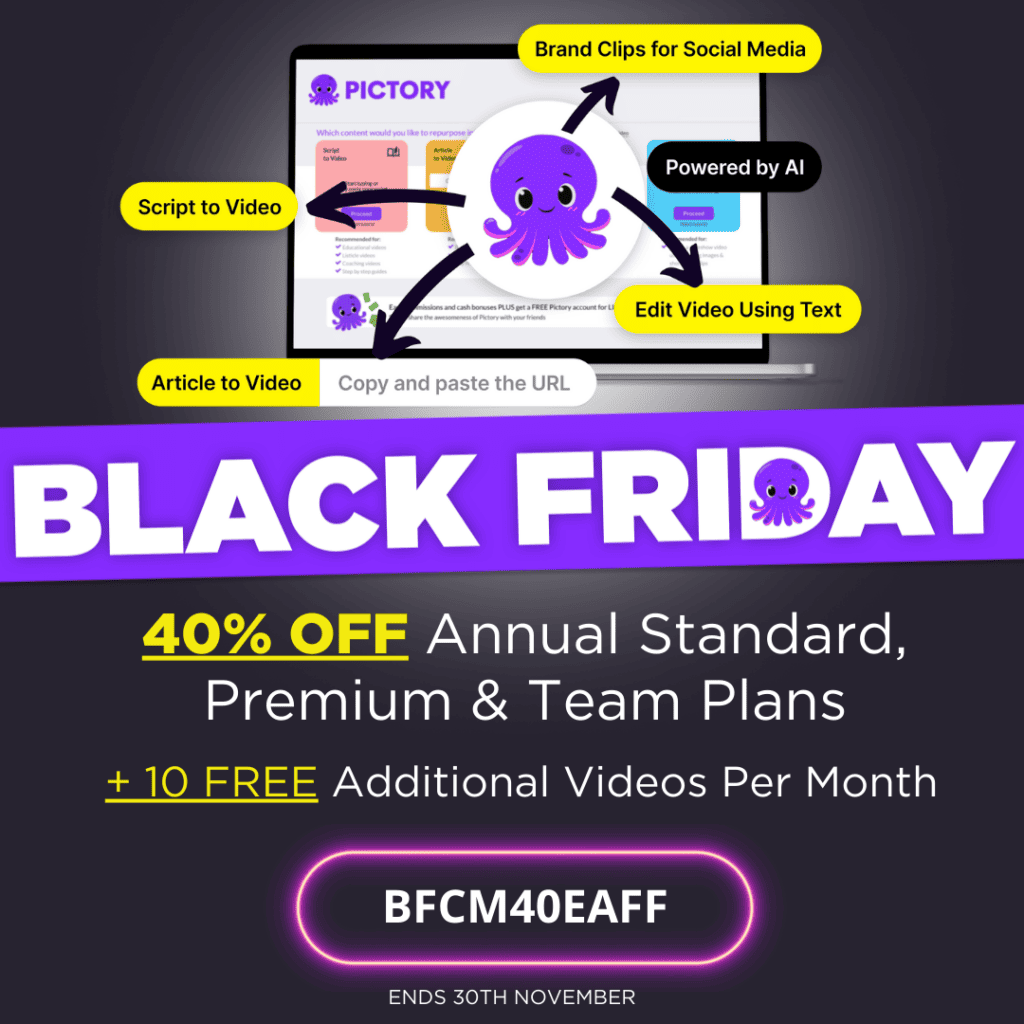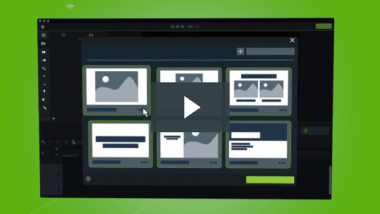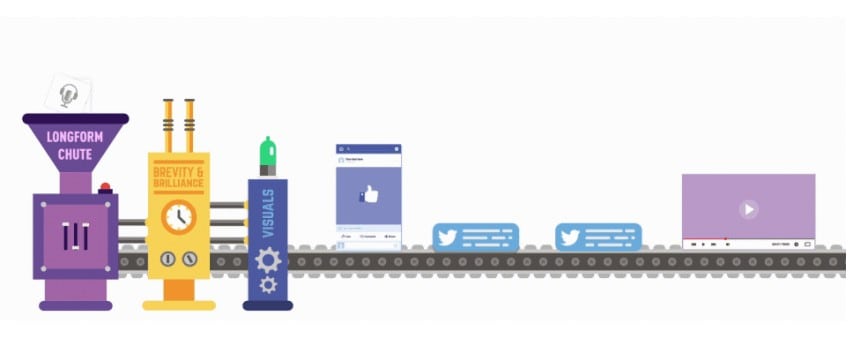
I’ve used Vidnami (previously Content Samurai) to create videos for years now – it was hands down the best software out there to create really nice looking, professional videos, even for people like me with zero tech skills.
But, as you’ll already know if you were a Vidnami user, the creators pulled the rug out from under our feet, and the software has been discontinued since August, 2021.
They were made an offer (from GoDaddy of all people) that they could not refuse, which is great for them… but not so great for their customers who they seem to have very quickly forgotten.
Anyway, business is business, so the search is on for a suitable alternative.
For a while it looked as if nothing was going to quite fit the bill – none of the many alternative video creation software on the market could do everything that Vidnami did.
But then Pictory stepped up their game, and for the last few months have been developing and enhancing their video creation software in a very impressive way. They have really listened to and acted on customer feedback – particularly from former Vidnami customers. And now their software does pretty much everything that Vidnami did – and in some ways is even better.
I now use it to create really nice looking, professional videos. It’s equally as easy to use, is now integrated with Storyblocks (for video clips) and Melod.ie (for audio backgrounds), and the built in auto voices are really very good.
To show you how it works, I recorded this short walkthrough of me using Pictory to create a video from an article. Click the play button on the video now to see just how easy it is.
- Follow the link above and register a free account (if you don’t already have one)
- When you are inside your Pictory account, click the “upgrade” button
- Choose the annual plan that is best for you
- Enter the coupon code BFCM40EAFF and you’ll get 40% off any plan for life!
The article I used was just a (good quality) PLR article. The only changes I made were to the spacing, and adding in some punctuation so that the voice over would include pauses where needed to make it sound more natural.
I think it’s really good, but you can of course use your own voice over if you prefer.
The whole process of turning an article into a video took me about half an hour. The first time you use it, will take a bit longer, but because everything is so intuitive (and their training videos are also very good if you’re unsure of how to do anything), the process gets quicker every time you use it.
I’ve added the final video I created below, just to show you how it turned out.
I think the finished product is very good. Obviously if you were creating a video to drive traffic, or to promote an offer, then you would add a call to action at the end – but this is very easily done using the software.
Get the software at the link below and try it out yourself for free – I think you’ll be very impressed.
- Follow the link above and register a free account (if you don’t already have one)
- When you are inside your Pictory account, click the “upgrade” button
- Choose the annual plan that is best for you
- Enter the coupon code BFCM40EAFF and you’ll get 40% off any plan for life!
BLACK FRIDAY OFFER: ENDS NOVEMBER 30TH
I hope you found this review and walkthrough useful. If you have any questions contact me here