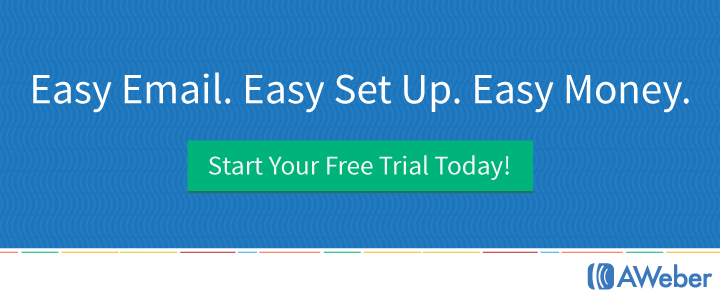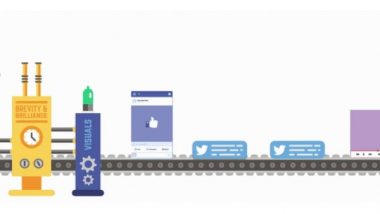There are some tools that, once you use them, you wonder how you ever did without. For me, Camtasia is one of those. I did go for years without it, but when it comes to making screen recording videos, and editing them to make them look the way you want them, it really is hard to beat.
(If you haven’t tried it, you can get a free 30 day Camtasia trial here)
The real beauty of it is that it is so simple to use. Once you learn the basics, it is very straightforward – even for someone as technically challenged as me 🙂
So if you are thinking of getting Camtasia (or have recently got it), I think you’ll find that this set of video tutorials will be very useful. They were created by Charles Harper (as a PLR product) so I bought it and have added the videos for you below.
Incidentally, if you would like to get the PLR to these to use yourself, either to add to your own blog or to sell you can get it here.
Here’s a full list of video titles.
1. Introduction and Overview
2. Upgrading Your Previous Registered Version of Camtasia
3. Download and Install Camtasia
4. The Editing and Recording Dialog
5. Setting the Recorder Preferences
6. Recording Your Webcam
7. Capturing the Information on Your Screen
8. Hardware in Your Chosen Dimensions
9. Installing the Microsoft PowerPoint Add-In
10. The PowerPoint Add In Controls
11. Recording Using the PowerPoint Add-In
12. File Set Up
13. File Operations
14. Working with Previous Versions of Camtasia
15. Converting Previous Camtasia Projects to the Most Recent Version
16. Project File Organization
17. Converting Files to Mp3
18. Batch Creation and Conversion to Mp3
19. Basic Timeline Operations
20. Basic Editing
21. Separating Audio and Video For Editing
22. Separating Audio and Video for Mp4 Videos
23. Final Processing and Export of Your Video File
24. Recording a Webinar with Camtasia
I hope you find this useful.
Video #1: Introduction & Overview
Video #2: Upgrading Your Previous Registered Version of Camtasia
Video #3: Download and Install Camtasia
Video #4: The Editing and Recording Dialog
Video #5: Setting the Recorder Preferences
Video #6: Recording Your Webcam
Video #7: Capturing the Information on Your Screen
Video #8: Hardware in Your Chosen Dimensions
Video #9: Installing the MS PowerPoint Add-In
Video #10: The PowerPoint Add In Controls
Video #11: Recording Using the PowerPoint Add-In
Video #12: File Set Up
Video #13: File Operations
Video #14: Working with Previous Versions of Camtasia
Video #15: Converting Previous Camtasia Projects to the Most Recent Version
Video #16: Project File Organization
Video #17: Converting Files to Mp3
Video #18: Batch Creation and Conversion to Mp3
Video #19: Basic Timeline Operations
Video #20: Basic Editing
Video #21: Separating Audio and Video For Editing
Video #22: Separating Audio and Video For Mp4 Videos
Video #23: Final Processing and Export of Your Video File
Video #24: Recording a Webinar with Camtasia
Further Tools & Resources
I hope you found this useful.
You can get more details about Camtasia here, and if you would like to try it out, you can get a free 30 day trial here
It is not the cheapest software (although the free trial gives you a chance to try it out first), but it is probably the best screen recording software on the market.
If you are more interested in making simple videos from articles, then Pictory is probably a better bet – you can see my walkthrough and demo of Pictory here
If you have any questions, please do get in touch – there’s a CONTACT link above.