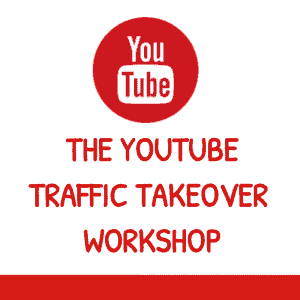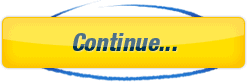Thanks for getting a copy of Arun’s Passive Reviews PLR through my affiliate link.
The bonus we have created for you will allow you start earning these recurring, passive commissions right away, with a LOT less work than normal 🙂
You bought 50 of Arun’s reviews, and now you’ll also get a full WordPress site with 10 of the reviews already added, along with premium images – all you need to do is follow the instructions below to clone the site.
So let’s get started 🙂
STEP 1: Set up your WordPress 'Passive Reviews' site
If you do not already have one, you will need to get a suitable domain (something finance related would be best) and also web hosting – I recommend Namecheap for domains and Hostgator for hosting.
When you have these, create a new WordPress installation wherever you want to set this site up (if you’re not sure how, just do a search on YouTube).
IMPORTANT:
You can import this new site into an existing WordPress site, but it will overwrite all the existing content, so only do this if you do NOT want to keep anything already there.
Install and activate these 2 free plugins:
– All In One WP Migration (install direct from your WP dashboard, or download from https://wordpress.org/plugins/all-in-one-wp-migration/)
– All In One WP Migration File Extension – download this here
If you’re new to WordPress, you can get full instructions on how to do this at https://help.servmask.com/knowledgebase/install-instructions-for-file-extension/
Import the new site:
Click here to download the Import file
In your WP dashboard, go to
All In One WP Migration > Import > Select ‘Import from file’ and upload the file you just downloaded from above.
When it has finished importing, your old login details will not work – you will need to login again using the new login details below.
Username:
affiliatem
Password:
zAPJTOpAu4rJ(pBdjrKmEYF1
If you are unsure of any of the steps, you can get full instructions in Step 3 of this article:
https://help.servmask.com/knowledgebase/all-in-one-wp-migration-user-guide/
STEP 2: Customise your new site
Go back to your WordPress Dashboard (if you need to login again, remember to use the login details in Step 1 above), and make the following changes.
1. Use the ‘Search and Replace’ plugin (already installed) to update your contact details.
- From the WP menu, select ‘Tools’ and then ‘Search & Replace’
- On the next page, click the ‘Search & Replace’ tab.
- In the ‘Search for:’ box type in you@yourdomain.com
- In the ‘Replace with: box type in your actual contact email for this site
- Untick the ‘Preview/Dry Run’ tick box,
- And click the blue ‘Make Search & Replace’ button.
2. Activate the legal pages
- From the left menu select ‘Plugins’
- Scroll down to ‘WP InstaLegalPages’ and click ‘Activate’
3. Add your affiliate links
From the left menu select ‘Auto Affiliate Links’
Scroll down and you will see the 10 affiliate links for the reviews we have added to the site. Simply replace each link with YOUR OWN affiliate link for each of the 10 products – after replacing each link, click the ‘Update’ button as shown below.
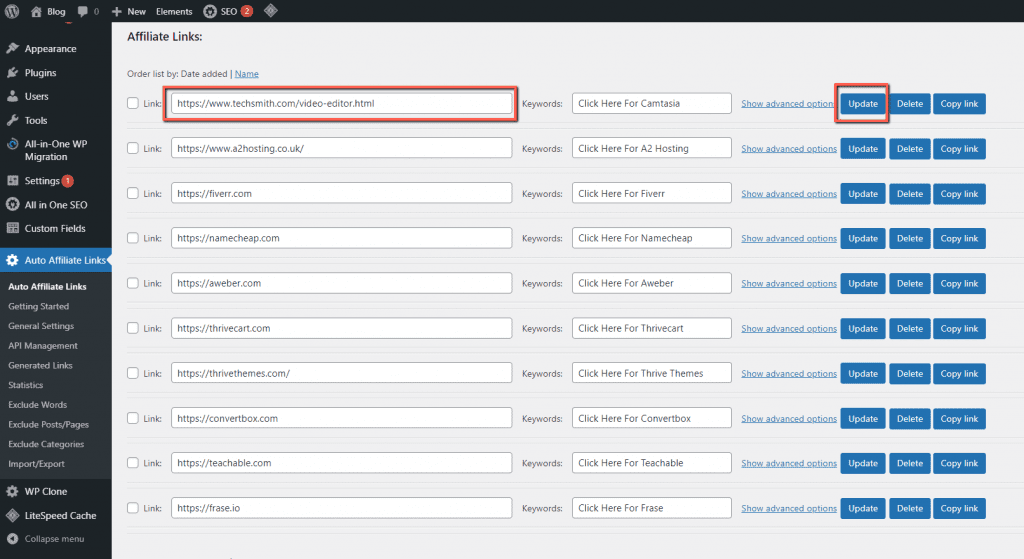
And that's it 🙂
You now have your own reviews site, with your affiliate links included.
I recommend that you use the warm up videos we have created for you to drive traffic to your site, particularly from YouTube, but also from other video sharing sites, and from social media.
Thanks again, and If you have any questions, contact me at the support link below and I’ll get back to you as soon as possible.
Thanks again,

FURTHER RESOURCES