'Productivity Made Simple' Bonus Download Page
Thanks for getting a copy of ‘Productivity Made Simple PLR’ through my affiliate link.
You can access your bonus – a complete DFY Productivity niche blog – below.
This is designed to be set up along with the products you bought from Kevin, and includes a banner on all pages of the site which will link to your squeeze page (from Kevin’s pack).
To get your site up, you just need to clone it and make a few edits – just follow the steps below.
STEP #1: Set up your WordPress Productivity site
Create a new WordPress installation wherever you want to set this site up (if you’re not sure how, just do a search on YouTube).
IMPORTANT:
You can import this new site into an existing WordPress site, but it will overwrite all the existing content, so only do this if you do NOT want to keep anything already there.
Install and activate these 2 free plugins:
– All In One WP Migration (install direct from your WP dashboard, or download from https://wordpress.org/plugins/all-in-one-wp-migration/)
– All In One WP Migration File Extension (you can download this at https://import.wp-migration.com/)
If you’re new to WordPress, you can get full instructions on how to do this at https://help.servmask.com/knowledgebase/install-instructions-for-file-extension/
Import the new site:
Click here to download the Import file
In your WP dashboard, go to
All In One WP Migration > Import > Select ‘Import from file’ and upload the file you just downloaded from above.
When it has finished importing, your old login details will not work – you will need to login again using the new login details below.
Username:
affiliatem
Password:
mxY&X9cjkWtP4T9)7@ts%M$#
If you are unsure of any of the steps, you can get full instructions in Step 3 of this article:
https://help.servmask.com/knowledgebase/all-in-one-wp-migration-user-guide/
STEP #2: Customize your new site
- Use the ‘Search and Replace’ plugin (already installed) to
– Update your contact details
– Add your Clickbank affiliate ID
– Link to your html squeeze page
This video is from a different site, but the same steps have to be followed.
To fully complete this, you will need to have your squeeze page already set up (or at least know the full URL of where it will be when uploaded).
STEP #3: List The Products On Your Payment Processor
You will create your pages and upload them in a minute, but first you’ll need to list the product that you will be selling on whichever payment processor you will be using, for example WarriorPlus, Thrivecart, etc, (or alternatively, create a Paypal buy link).
Note: Depending on which payment processor you are using, for this listing you may need to know the URLs of your sales and download pages.
- The sales page URL for the main offer will be https://YOURURL.COM/offer.html
- The download page URL for the main offer will be https://YOURURL.COM/download.html
Replace YOURURL.COM with your own url – and remember to include the subfolder if you are going to be putting the pages into a folder. For example if I put all these pages inside a folder on ticketymarketing.com called pp, so then I would replace YOURURL.COM with ticketymarketing.com/pp
STEP #4: Create Your Sales Funnel
STEP #5: Upload to your host
Download the completed zip file from above, and upload it to the correct folder in your web host. Once uploaded, unzip the file. You will then see something like this (it might have slightly different file names, depending on what upgrades you bought).
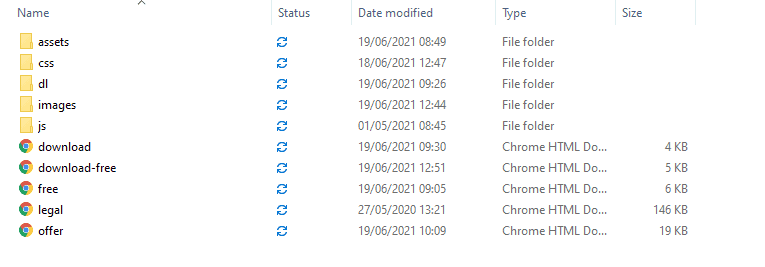
And that’s it. You now have your own squeeze page and giveaway report to build your list, and a product to sell to your new subscribers.
As a reminder, these are the URLs of your pages:
- Your Productivity blog is at https://YOURURL.COM/
- The squeeze page URL is at https://YOURURL.COM/free.html
- The thank you page URL for the free report is at https://YOURURL.COM/download-free.html (include this link in your welcome email)
- The sales page URL for the main offer is at https://YOURURL.COM/offer.html
- The download page URL for the main offer is at https://YOURURL.COM/download.html
Remember, replace YOURURL.COM with your own url – and remember to include the subfolder if you have put the pages into a folder.
If you have any questions, contact me at the support link below and I’ll get back to you as soon as possible.
