Thanks for getting a copy of Arun’s Financial Planning 101 PLR (and the Lead Magnets Upgrade) through my affiliate link.
The bonus I have created for you will allow you to jump straight into this niche, with a LOT less work than normal 🙂
You bought 50 of Arun’s articles, and now you’ll also get a full WordPress site with 10 of the articles already added, along with premium images – all you need to do is follow the instructions below to clone the site. I recommend you add the rest of the articles as well, ideally rewriting them first to make them unique.
You also got the lead magnets upgrade, so I have taken one of the lead magnets, put it into rebrander software, and set up the squeeze page in a custom made software to make setting it all up really easy. This squeeze page is also integrated into your WP site.
I have also found some Clickbank products and included banners on both the thankyou page and on your WP site – this means you’ll have it monetized right away.
Now the best offers in the finance niche are not on Clickbank, but you will not get automatic approval for most of them. When you apply, most will ask for a link to your site – and with this bonus now you’ll be able to give it to them 🙂
I recommend that you do apply for these – you can get an extra bonus report with links to the best affiliate programs here.
To get all set up, just follow the instructions below.
STEP 1: Set up your WordPress 'Personal Finance' site
If you do not already have one, you will need to get a suitable domain (something finance related would be best) and also web hosting – I recommend Namecheap for domains and Hostgator for hosting.
When you have these, create a new WordPress installation wherever you want to set this site up (if you’re not sure how, just do a search on YouTube).
IMPORTANT:
You can import this new site into an existing WordPress site, but it will overwrite all the existing content, so only do this if you do NOT want to keep anything already there.
Install and activate these 2 free plugins:
– All In One WP Migration (install direct from your WP dashboard, or download from https://wordpress.org/plugins/all-in-one-wp-migration/)
– All In One WP Migration File Extension – download this here
If you’re new to WordPress, you can get full instructions on how to do this at https://help.servmask.com/knowledgebase/install-instructions-for-file-extension/
Import the new site:
Click here to download the Import file
In your WP dashboard, go to
All In One WP Migration > Import > Select ‘Import from file’ and upload the file you just downloaded from above.
When it has finished importing, your old login details will not work – you will need to login again using the new login details below.
Username:
affiliatem
Password:
lmwn(D(ag(^r!HXLS*pJ4UAG
If you are unsure of any of the steps, you can get full instructions in Step 3 of this article:
https://help.servmask.com/knowledgebase/all-in-one-wp-migration-user-guide/
STEP 2: Create Your List Building Funnel
Just fill out the fields below, then download the zip file at the end. You will need to already have a site and hosting, and a new list created in your autoresponder.
To get rebrand your free report (you’ll need the Download link for Question 7 below) click here
STEP 3: Upload To Your Host
Download the completed zip file from above, and upload it to the correct folder in your web host – this will be the same folder where your WordPress site is installed.
Once uploaded, unzip the file. You will then see something like this.
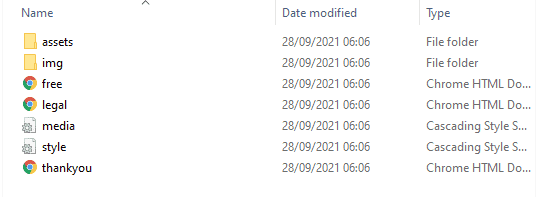
STEP 4: Customise your new site
Go back to your WordPress Dashboard (if you need to login again, remember to use the login details in Step 1 above), and make the following changes.
Use the ‘Search and Replace’ plugin (already installed) to
– Update your contact details
– Add your Clickbank affiliate ID
– Link to your html squeeze page
This video is from a different site, but the same steps have to be followed.
And that's it 🙂
You now have your own personal finance niche site, with list building incorporated.
If you have any questions at all, just contact me at the support link below and I’ll get back to you as soon as possible.
Thanks again,
